Nowadays, everything in the world is getting based on the internet. Peoples are using regular internet connections and the web to do their daily tasks. And in the way of digitization of the whole world, freelancers are helping other peoples around the world to make others life easier and smooths. Anyway, in this post, I’m gonna help those freelancers to get their cash directly into their Rocket account who are from Bangladesh.
So. without waiting, let’s go ahead and get started…
- For withdrawing money from your Upwork account, you’ve to log in to the Upwork and jump right into the “Settings” option by clicking on the profile icon in the top-right corner

- After that, you’ve to click on the “Get Paid” option from the menu available on the left side.

- After totally loading the Get Paid page, just scroll down and click on the “Add Method” button.
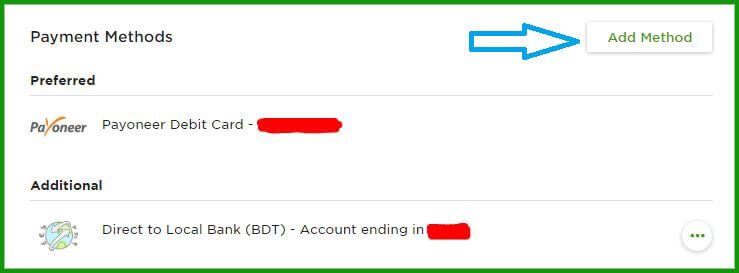
- Now you’ll get a popup window that will show you some different types of payment methods. Now you’ve to click on the “Set Up” button that shows just right of the “Direct to Local Bank (BDT)“.

- Now, enter the swift code “DBBLBDDH” into the Bank Swift Code field and click on the ‘Go’ button.

- Now, you’ll get a form where you’ve to input the information about you and your bank information.

For filling up the form you can follow my instruction to avoid delay of payments.
- Account Number: Put your 12 digit rocket account number here including the last digit. (Example: 017001122330)
- Branch Name: Rocket Account – DBBL Head Office
- Branch Address: 195 Motijheel Commercial Area
- Date of Birth: Put DOB according to your national ID card. (Example: 1990-12-31)
- Bank Account Type: Personal
- Post Code: Enter the postcode associated with your rocket account.
- Name on Account: Put the Name according to your rocket account. (It must match the name with your name on Upwork and Rocket Account)
- Address: Put the address according to your NID or Rocket account.
- City: Input the name of your district here.
- Country: Enter Your Country Name (Bangladesh)
- Phone Number: Enter the phone number associated with your rocket account.
After filling up the form, just checkmark on the ownership box of the rocket(bank) account and finally click on the button that says “Add this account“.
After exactly done, you’ll need to wait only 3 days to get the account approved and become active for withdrawal.
Then you can easily click the “Get Paid” option to make a payment request from Upwork to DBBL Rocket Account.
NB: If you follow all the given above instructions, you’ll be able to get paid directly to your Rocket account within 1-2 business days after placing a withdrawal request. 🙂

