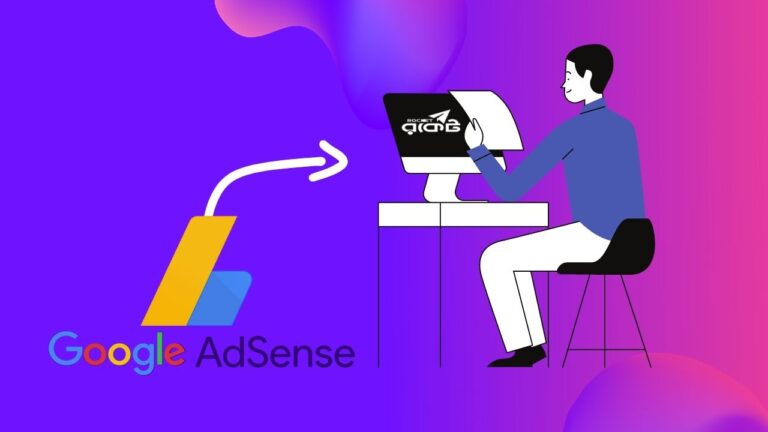For getting paid from Google AdSense to DBBL Rocket mobile banking, the first step is to add the account in Google AdSense payment method. DBBL Rocket mobile banking is one of the great methods that everyone would like to use. Because mobile banking accounts are really very easy to access and also it’s very easy to create a mobile banking account as well. And I hope, all you guys already know that how easily the cash of mobile banking can be accessible. Anyway, without doing late, let’s get into the main points about how to add DBBL Rocket as a payment method in Google AdSense easily.
How to Add DBBL Rocket as Payment Method in Google AdSense
For adding DBBL Mobile Banking (Rocket) as your Google AdSense payment method, please follow the steps below –
- Go to Google AdSense Dashboard by clicking here
- Once you’re in the dashboard of Google AdSense, click on the Payments from the left side menu

- Once you’re on the Payments page, click on the “Manage Payment Methods” option shown in the screenshot below –
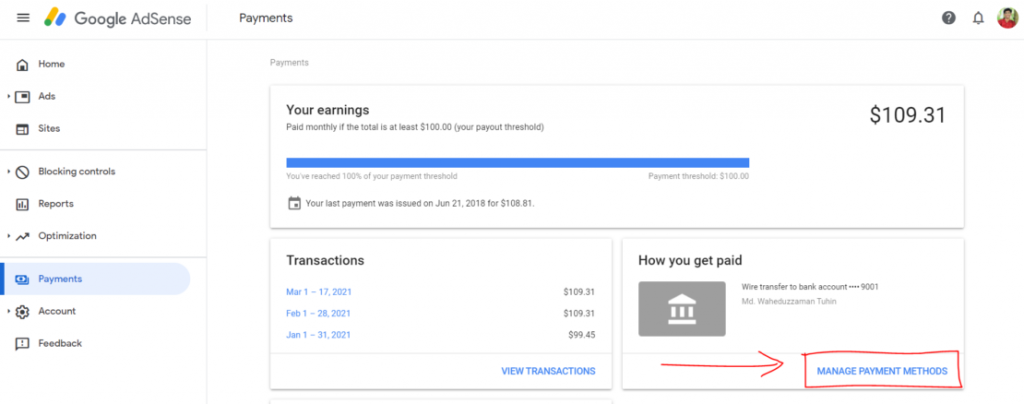
- Once you’ve reached the next page (payment methods), click on the button that says “Add Payment Method“

- Now click on “Add new wire transfer details” from the given option.

- Once you select the first option, it will give you a form that you’ve to fill with your personal information (related to you and your bank account).

Follow the above image to fill up your information, or you can also follow the instruction given below to fill-up the form.
- Field Name: Instruction to fill
- Beneficiary Id: Leave it empty
- Name on bank account: Enter your full name here that listed in your bank account
- Bank name: Dutch-Bangla Bank Ltd
- SWIFT BIC: DBBLBDDH
- Account number: Type your rocket account number (including the last digit). Example – 017000000001
- Re-type Account number: Re-type your rocket account number (including the last digit). Example – 017000000001
- Intermediary bank: Leave it empty
- FFC or FBO: Leave it empty
- Set as primary payment method: Checkmark this field if you want to set this up as the default payment method.
Once you’ve done filling in all the information, click on the “Save” button, and boom, you’ve just successfully added DBBL Rocket as your payment method.
That’s it. I think it looks very easy till now, isn’t it? Then why you’re waiting for? Just go ahead and open Google AdSense in the new tab of your browser and follow my instruction.
If you’ve still any kinds of confusion or question, please don’t hesitate to let me know in the comment section below. I will be happy to assist you further.